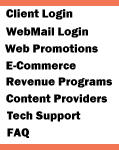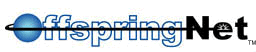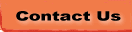|
| How to configure Dial-Up Networking
to connect to OffspringNet |
- From the Start
menu, click Settings, and choose Dial-Up Networking.
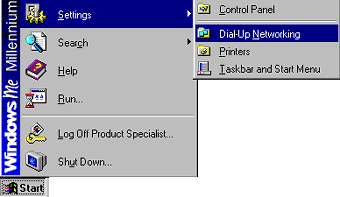
- Double-click the Make
New Connection icon.

- In the Type a name
for the computer you are dialing field, type OffspringNet.
- Click the down arrow
on the Select a device drop-down list and choose your default
modem.
- Click the Next
button.
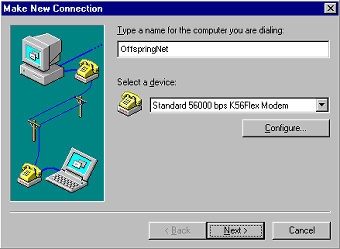
- In the Area code
field, type in your local area code.
- In the Telephone
number field, type your local OffspringNet access number.
Note:
Remember to check with your local telephone company to
make sure that the number you choose is a local toll-free call.
- Click the Next
button.
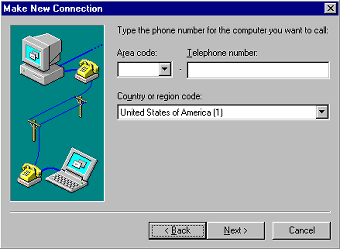
- Click the Finish
button.
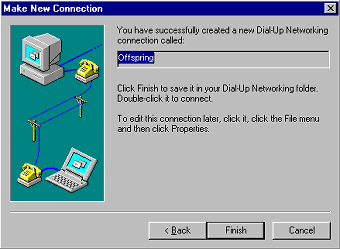
- Click the OffspringNet
icon with your right mouse button, then choose Properties.
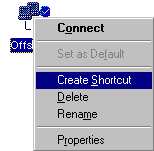
- Click on the Networking
tab.
- Click the down arrow
on the Type of Dial-Up Server: drop-down list and choose
PPP: Internet, Windows 2000/NT, Windows Me.
- Uncheck all the boxes
except for Enable software compression and TCP/IP.
- Click the TCP/IP
Settings... button.
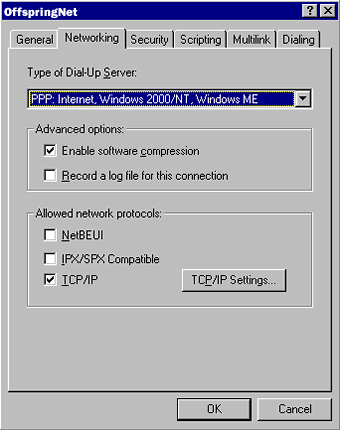
- Select Server assigned
IP address
- Select Server assigned name server addresses.
- Click the OK
button.
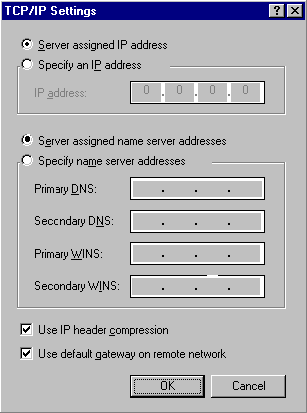
- Click on the Security
tab.
- In the User name:
field, type in your username.
Note:
Be sure to type @mynetlogin.com after your username
(example: username@mynetlogin.com ).
- In the Password:
field, type in your password.
- Click the OK
button.
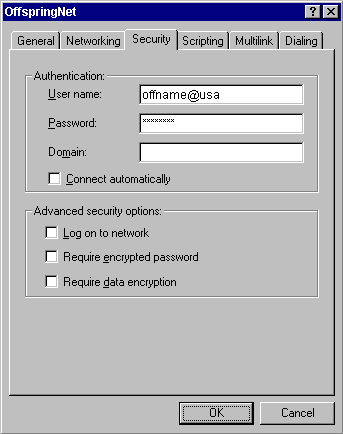
- Click the OffspringNet
icon with your right mouse button, then choose Create Shortcut.
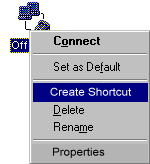
- Click the Yes
button.
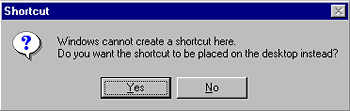
| OffspringNet
is now set up in Dial-Up Networking. |
|
|
|