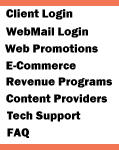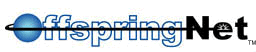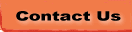|
Internet Explorer 4.x
1. Launch Internet Explorer
2. From the 'View' menu select 'Internet Options'.
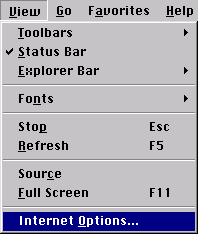
3. When you click on that, a window called ‘Internet
Explorer Properties’ will pop up. Normally, you will see a screen
that looks like this:
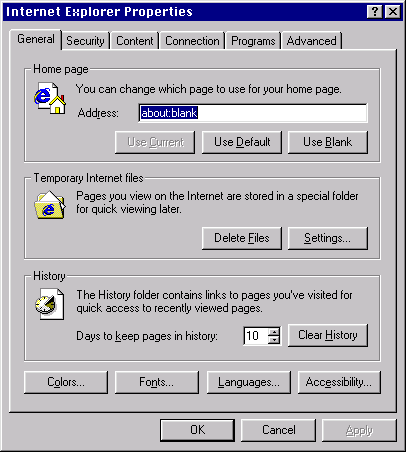
4. Click on the tab called 'Connection'.
Normally, this is what the screen will look like:
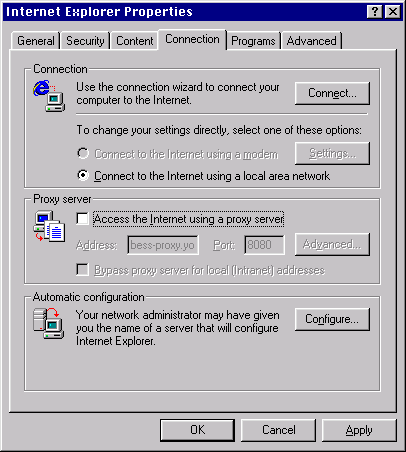
5. Within this screen, you should click in the
checkbox called 'Access the Internet using a proxy server' so that
you can add the appropriate configuration information for your proxy
server. Here's a sample screen shot. Enter the Address:
proxy-01.safepages.com.
Port: 8965
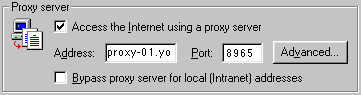
If you click on the button called 'Advanced...', you will get a
window that looks like this:
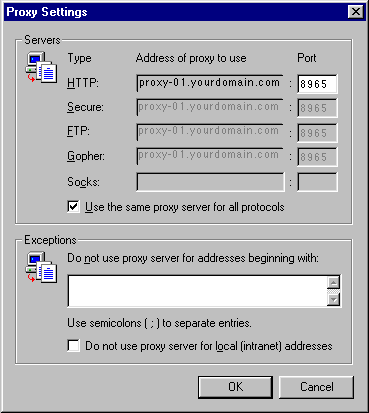
The window above includes more advanced options. Entering
the proxy configuration information, from the previous window, in
the 'HTTP:' line and then clicking on the checkbox called 'Use the
same proxy server for all protocols' will work the best. To
leave the 'Proxy Settings' window, click the 'OK' button.
6. Once you are done filling in the information,
click the 'OK' button to leave the 'Internet Explorer Properties'
window.
|